ChromeBook Just Arrived
So I had the opportunity to purchase a ChromeBook ahead of time. No, I’m not in the cool kids’ club. I just happened to be one of the Google App Admins who added my name to the Chrome Team’s mailing list.
But let’s talk about the machine… I got the Samsung Series 5.
 In a nutshell, it came in a box, I opened the box, I plugged it in… and it just worked. Honestly and truly, that’s how it went down. As an initial experience, it immediately calmed my nerves and made me feel better about my early adoption of Google’s first foray into enterprise computing solutions.
In a nutshell, it came in a box, I opened the box, I plugged it in… and it just worked. Honestly and truly, that’s how it went down. As an initial experience, it immediately calmed my nerves and made me feel better about my early adoption of Google’s first foray into enterprise computing solutions.
But let’s talk about what’s not so great first because, yes, there are things I’m not digging about Chromey (my laptop has a name).
DISLIKES
- NO CAPS-LOCK: It’s been replaced by a search button. Google claims it’s doing the internet a favor and hamstringing all those folks who have problems modulating their comment voices and PUT EVERYTHING IN CAPS. However, this seems pretty heavy handed as many folks, myself included, are used to a typing rhythm that includes the occasional use of the caps-lock key for, say, page and section titles (like the ones in this very post). Turns out you can actually modify the keyboard assignments and restore caps-lock functionality, but it requires sacrificing the search button.
- HO-HUM DISPLAY: The display is not as nice as my MacBook Pro. Unfair comparison? Probably. But it’s even as nice as my colleague’s Dell. It’s not terrible. It’s just not as crisp as my spoiled eyes would like it to be.
- PRINTING: Now this is a little (or a lot) odd. Google has ventured into an enterprise market without a “ready for prime-time” print solution. For now, the only way to print is to use Google Cloud Print. From what I’m seeing, Cloud Print wasn’t built into the Chrome OS so much as annexed. If you’re not familiar with Cloud Print, the basic gist of it is that you first go to a Windows or Mac PC, log into Chrome (on that other machine), and then launch the Chrome setup there. You then add all the printers you’d like to use (on the non-ChromeBook machine). Then you go back to your ChromeBook, associate the ChromeBook’s OS with your newly created Cloud Printers and you’re ready to print. This is kind of cool, I suppose, but it doesn’t really scale well. Another approach is that if you have one of a small, but growing group, of cloud ready printers, users can add printers simply by entering the devices email address (you read that right). But, like I said, you have to have a cloud printer. Google needs to clean this mess up and fast.
- NO NETFLIX: This may seem like a minor gripe, but if you’re buying a computer that’s 100% web based, you should be able to use 100% of the web, including one of its biggest providers of media content. Try and launch a streaming movie and you’re met with a message from NetFlix saying that they’re “working with Google to ensure that ChromeBook users can instantly watch TV shows and movies”. Sounds like Google should’ve studied Apple’s iCloud playbook and brokered deals with content providers ahead of time. Now to be fair, Hulu, YouTube, Vimeo, and all the other streaming content providers of the intertubes work just fine.
LIKES
- FAST START: It takes less than 8 seconds to startup. Might not sound like a big deal but imagine having a roomful of kids with a cartful of laptops waiting for 5-8 MINUTES for their laptop to boot up. The lost time adds up quickly.
- EASY SETUP: Took 2 minutes to feed it all the necessary network and user information. Logged in using my Google Apps account and password and ALL of my Chrome/Google stuff (apps, bookmarks, history, documents,etc) was just THERE.
- GOOGLE APPS: Runs like a champ.
- SEEMINGLY BULLET PROOF: I mean there’s NOTHING for a user to intentionally or unintentionally tamper with. The machine is simply a browser and it abides by the laws of my web filter and Google Apps console.
For the most up-to-date information about what's going on at The Sage School, like us on Facebook .